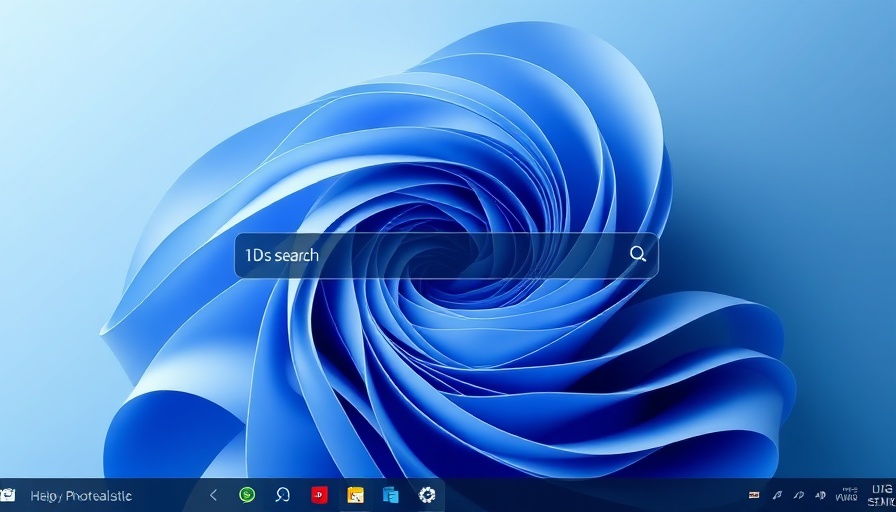
Unleashing Windows’ Hidden Network Protection Feature
In the age where cyber attacks are rampant, ensuring robust digital security is paramount, especially for small and medium-sized businesses. One overlooked asset within Windows is its built-in Network Protection, designed to shield users from malicious online threats. If you manage a business without this feature, it's time to take action and potentially save your organization from significant threats.
Understanding What Network Protection Does
While many users are familiar with Microsoft’s SmartScreen filter in Edge, Network Protection operates on a broader scale. It actively monitors all network traffic across your system, checking it against Microsoft’s vast database of known malicious domains and files. If it detects potential threats, it blocks access, preventing your computers from connecting to harmful sites, thus filling the gaps left by traditional browser-specific protections.
How to Enable This Critical Feature
Enabling Network Protection isn't straightforward since it’s turned off by default on Windows systems. To activate it, you'll need to access PowerShell with admin rights and run a couple of commands. More specifically, users need to check their systems to ensure that they have Windows 10 or 11 Pro or Enterprise versions and that Microsoft Defender is active.
Here’s a brief overview to enable this feature:
- Open PowerShell as Administrator.
- Check if Network Protection is enabled by executing:
Get-MpPreference | Select-Object EnableNetworkProtection - If it’s disabled (0), enable it with:
Set-MpPreference -EnableNetworkProtection Enabled
For operators who prefer a less technical approach, Microsoft provides additional user-friendly interfaces through Intune and Group Policy, ensuring that this protective measure isn’t just relegated to tech-savvy individuals.
Data Privacy Considerations
Like many security features, enabling Network Protection involves uploading some anonymous data back to Microsoft about your system’s performance and vulnerabilities. Business owners should weigh these data privacy aspects against the potential risks posed by cyber threats. Fortunately, you can opt out of sharing telemetry data, which offers some peace of mind.
Empowering Your Team Against Threats
By implementing Network Protection, you equip your team to navigate the digital landscape with confidence, knowing there's an added layer of security proactively safeguarding them. As cyber threats evolve, arming your systems with updated security measures is not just a recommendation—it's a necessity.
If you haven't turned on Network Protection, now is the time. Stay ahead of potential breaches, protect your sensitive business data, and minimize your risk of cyber incidents. Don't let your company be a victim; take control of your digital safety today.
 Add Row
Add Row  Add
Add 










 Add Row
Add Row  Add
Add 

Write A Comment